How to Change the Aspect Ratio in CapCut ( Easy Guide )
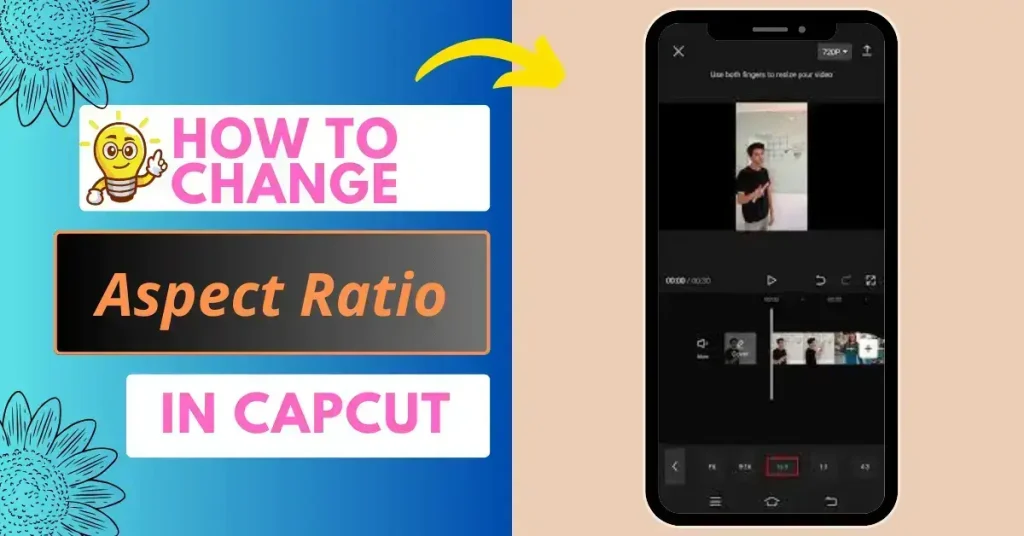
Change Aspect Ratio in CapCut are you trying to make your video visually pleasing and well-proportioned by maintaining the intended composition and framing of your shots? Then, this guide is your cream of the crop. Adjusting the aspect ratio of the videos allows compatibility with different social media platforms and devices, as these platforms have specific aspect ratio requirements.
How to Change Aspect Ratio in CapCut?
- First, open the CapCut application on your mobile device and tap the New Project button on the screen.
- Simply import or add the video from the device gallery that you want to edit.

Now, find and tap on the Ratio option from the bottom toolbar.

- Selecting this option will unveil a menu offering various aspect ratio choices. Simply select your preferred aspect ratio from the options, including 4:3, 16:9, 1:1, 9:16, etc.
- You can choose 1.1 dimensions for Instagram, a 16.9 ratio format for YouTube, and a 9.16 ratio format size for TikTok in CapCut.

Once you’ve changed the aspect ratio, you’ll need to export it. To do this, click on the Export button at the top-right corner of the screen.

How to Remove the Black Borders Using CapCut
After changing the aspect ratio of your video, you might see the black borders around your video, indicating that your media doesn’t align with the chosen aspect ratio. However, you can get rid of this problem by following the steps mentioned below:
- To remove the black borders seamlessly, start by tapping the Edit icon from the bottom right corner of the screen.
- Now, you’ll need to adjust the size of your video. To do this, hit the Cropping tool and crop out the black borders from the letterboxing effect.
- Once you’re satisfied with the changes, you can export it by clicking on the Export button.
Benefits of Change Aspect Ratio in CapCut
There are several benefits to choosing the correct aspect ratio for your videos using CapCut. Here are some of them:
- Platform Compatibility: The correct aspect ratio makes your video highly compatible with various social media platforms, as it allows your video to display correctly on these platforms without black bars or cropping issues.
- Optimized Viewing Experience: An appropriate aspect ratio aids in delivering your content in a format that suits the viewing habits of your target audience, whether they’re watching on a computer, tablet, or smartphone, ensuring your audience has an optimized viewing experience.

FAQs
How do I resize or stretch in CapCut?
You can follow the above steps to resize your video or image effortlessly on a CapCut PC.
How do I make a video-wide?
You can make your video wide by changing the resolution to 16 by 9 resolution.
Conclusion
Adjusting the aspect ratio has become vital in making your video visually stunning and compatible, and it’s the perfect tool to magnify your video editing skills. From guiding you on how to change the aspect ratio in CapCut to sharing with you some of its advantages, this guide has covered everything you need to master the aspect ratio functionality.
OFFICIAL LINK >>> https://capcut-crack.pro/
